9 ways to fix the “Unable to Preview review” on YouTube Shorts
Struggling to preview your YouTube Shorts? Well, you’re not alone. This common issue has been ruffling the feathers of many content creators out there.
But fear not! In this comprehensive guide, Debugbar will get you up and running with the 9 best troubleshooting solutions to get you back on track.. Let’s roll up our sleeves and dive in!
You’re in a hurry ? Here’s a quick sum up of the essentials for you:
- YouTube Shorts are short videos (60 seconds max) that you can post on your channel (it’s exactly like Instagram or TikTok).
- Sometimes the “Unable to preview review” message can appear and prevent you from seeing the preview of a video that you want to upload on your channel.
- This issue is often caused by : an outdated YouTube app, an in app cache or cookie, your internet connection, a device or operating system sync issue or an unsupported export form.
- To solve it there are some easy solutions like : refreshing your app, clear the cache, rework your video or simply restart your device.
What are YouTube shorts?
YouTube Shorts feels like the cousin of Instagram Reels and TikTok. It’s a space where creativity and entertainment come alive in bite-sized videos, all wrapped up in 60 seconds or less.
This format is perfect for our world of fleeting attention spans. While they’re simple, they pack a punch, making them a fantastic playground for up-and-coming content creators and an easy watch for viewers. However, like any platform, there can be hiccups.
For instance, the pesky “Unable to Preview” error can sometimes make capturing those perfect moments a tad challenging.
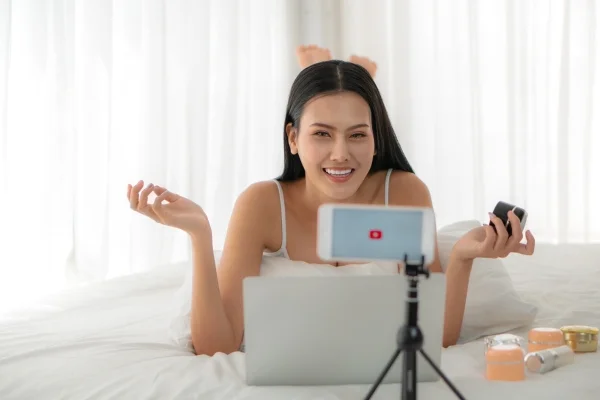
Decoding the “Unable to Preview” conundrum on YouTube Shorts
Here’s something that can ruffle your creative feathers – the notorious “Unable to Preview YouTube Short video” error.
This doesn’t inhibit uploading but undermines the merit of reviewing your short beforehand.
This glitch is often accompanied by an “Unable to preview video error” message and can be triggered by a series of issues, including:
- Outdated YouTube app: Is your app not up-to-speed? This can be a culprit.
- In-App cache and cookies: Ah, the invisible clutter! Too much can cause an error.
- Internet connection: A hiccup in your connectivity might just lead to this problem.
- Device or operating system sync issues: Older devices or outdated software versions may fall short in fully supporting YouTube Shorts.
- Unsupported export settings: Incompatible settings like resolution or bitrate can wreak havoc too.
9 best ways to troubleshoot the “Unable to Preview” issue on YouTube Shorts
Don’t let this glitch dampen your creative spirit. Here’s a comprehensive checklist to tackle it:
Refresh your YouTube app:
First off, ensure your YouTube App is up-to-date. An outdated app can sometimes lead to unexpected errors. Here’s how you can do so:
- Open the Google Play Store.
- Tap on ‘Menu’ and then ‘My apps & games‘.
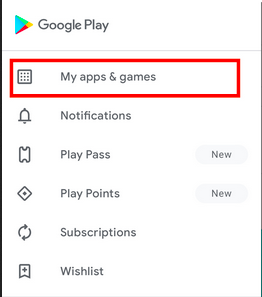
- Apps with updates available are labeled “Update“.
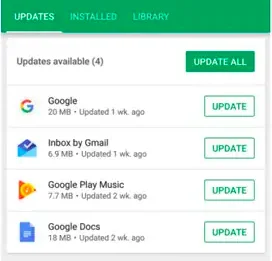
If you see YouTube in the list, tap ‘Update’.
Clear In-App cache and data:
Next, let’s clean up your device. Cache and data build-up can cause technical glitches. Learn how to clear it:
- Go to your smartphone Settings
- Select ‘Apps‘ or ‘Application Manager‘
- Scroll down and tap on ‘YouTube‘
- Select ‘Storage‘, then ‘Clear cache‘ and also ‘Clear data‘
Maintain a stable internet connection:
Connectivity issues can often trigger errors like “Unable to preview video.” For a smooth uploading and previewing experience, make sure you’re using a fast, reliable WiFi connection while using YouTube Shorts.
Rework your video:
Another approach is re-exporting your video. There are many video editors or tools that you can explore for this purpose. You can even try minor edits like adding text or trimming frames to potentially resolve the issue.
- If you’re using Davinci Resolve, consider using a converter post-export or switching to a different editor.
Check export settings:
Speaking of exporting, ensure your video is exported in a supported format. In some cases, lowering the quality settings could help if high resolution is causing the error.
- Open your YouTube Short video in your editing software (ex: Davinci Resolve)
- Once you’re satisfied with your edits, click on ‘File‘ then ‘Export‘
- Select the video format recommended by YouTube: .MP4 with H.264 codec
- Lower the bitrate if needed. A lesser bitrate could result in a smaller file size, which might remedy the preview problem. However, this could compromise video quality, so tread lightly!
Switch to desktop:
If the problem persists, you could try uploading your short via desktop. Here’s a step-by-step guide:
- Visit YouTube’s website on your computer and sign in.
- Click on the ‘Create‘ button (camera icon) at the top-right of your screen.
- Select ‘Upload Video‘ from the dropdown menu.
- Choose the video file you’d like to upload. Remember to tag it as ‘Short’ in the description box.
Restart your device:
Sometimes, the simplest solution is a good old-fashioned restart. Try turning your device off and then turning it back on again. This can help resolve minor temporary errors.
Reinstall the YouTube app:
If all else fails, consider uninstalling and reinstalling the YouTube app. This action will clear any corrupted files and cache that could be causing problems.
- On your device, tap and hold the YouTube app icon.
- Select ‘Uninstall‘ from the options that appear.
- Visit your device’s app store, search for YouTube, and reinstall from there.
Seek further assistance:
If issues persist after following these steps, you will probably have to reach out to YouTube’s official help center or delve into community forums for bespoke solutions.
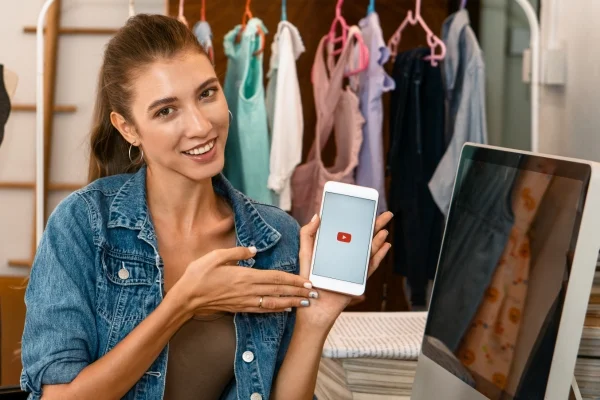
The final cut – resolving the YouTube Shorts preview issue
Remember, “Unable to Preview” is a common glitch creators face when working with YouTube Shorts. However, with these simple troubleshooting steps right at your fingertips, you’re well-equipped to overcome this hurdle.
Be it updating your YouTube app, ensuring a stable internet connection, or tweaking export settings – there’s a solution for every possibility.
- YouTube Shorts is a platform for emerging content creators.
- They are 60-seconds or shorter videos tailored for quick consumption (like Instagram Reels and TikTok).
- A common error called “Unable to Preview YouTube Short video.” will not prevent you from uploading your content, but prevents previewing it before upload.
- The “Unable to Preview” error is common but surmountable.
- Multiple ways exist for each potential cause.
Tackling technical issues like these are part and parcel of the creative journey. So keep experimenting, keep creating, and most importantly – keep having fun! Your next viral sensation is just a preview away.