How to Easily Enable 2FA Authentication on Gmail in Just 2 Minutes
You check your emails on Gmail every day, share intimate photos or confidential work information with your loved ones. All this from the comfort of your mail inbox. But did you know that your Gmail account is not as secure as you think?
Yes, with a standard mailbox configuration it only takes a few minutes for a hacker to take control of your account and access your emails, photos and personal data.
Fortunately, Google allows you to strengthen the security of your email account in no time thanks to two-factor authentication (2FA). By enabling this feature, your account becomes almost impenetrable. Even if your password leaked, a hacker could not log in as you.
You want to strengthen the security of your account with 2FA? Debugbar will explain how to set it up in just 2 minutes.
What is Two-Factor Authentication?
Two-factor authentication (2FA), is an online account security method that requires two elements to log in:
- Something the user knows (the password)
- Something the user has (a phone, security key)
Concretely, once double authentication is activated, just entering your password is no longer enough to access your Gmail account. You will also need to provide a verification code sent to one of your devices (phone, SMS…).
This two-step validation makes hacking much more difficult because even if a hacker steals your password, they will not be able to log in without having access to your phone to retrieve the verification code.
2FA therefore provides additional security by requiring not one but two proofs of your identity before allowing you to access your account.
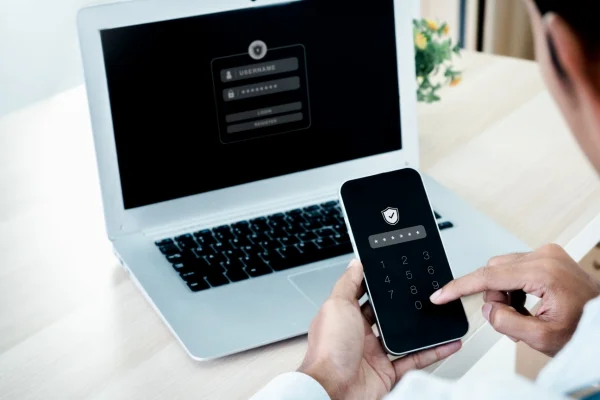
The different 2FA methods available
2FA can be done by several means on Gmail:
- By SMS: a unique verification code is sent by SMS to the phone number associated with the Gmail account. Just enter it after the password to log in.
- By phone: same principle as SMS, but the code is dictated verbally during an automated call.
- By mobile app: apps like Google Authenticator generate verification codes that change every 30 seconds. This method is more secure than SMS.
- By physical key: this is a small device that plugs into the computer via USB and allows authentication using cryptography.
- By prompt on mobile device: an “Is it you?” notification appears on mobile devices linked to the account and allows validating the connection with one click.
As you can see, you have plenty of options! However, be aware that while each of these methods has advantages, they can also have disadvantages that are important to know in order to choose the one that best suits you.
Here is a little table to help you easily identify the right method for you:
| Method | Advantages | Disadvantages |
| SMS | – Easy to set up – Doesn’t require specific device | – Less secure (SMS can be intercepted) – Doesn’t always work abroad |
| Phone call | – Easy to set up – Works even without SMS | – Less secure (calls can be intercepted) |
| Mobile app | – Very secure – Codes change regularly | – Requires a smartphone – Extra app to install |
| Key | – Very secure – Maximum protection | – Requires purchasing hardware – Can be lost or stolen |
| Prompt on mobile | – Convenient – Secure | – Requires smartphone linked to account |
And if 2FA still seems like a gimmick to you, think again. It is actually almost essential today to effectively protect your email inbox. The following 5 arguments should also help convince you.
5 Reasons to enable 2FA for your Gmail account
Enabling 2FA on your email account is essential for several reasons:
- Protect yourself against password theft: Even if a hacker steals your password, they will not be able to access your account without the 2FA code.
- Secure access to your sensitive data: Gmail gives access to a lot of personal information that needs to be protected.
- Avoid hacking of your other accounts: Hackers often use hacked Gmail accounts to reset passwords on other services.
- Protect yourself against identity theft: Hackers can use your account to impersonate you and commit fraud.
- Comply with Google’s recommendations: Since 2017, Google strongly recommends enabling 2FA to protect accounts.
In short, if the security of your email account matters to you, you can no longer ignore this essential protection that is two-factor authentication. It would be a shame to get hacked out of negligence when the solution exists!
How to enable 2FA on Gmail?
Enabling 2FA is very simple and only takes a few minutes. Here’s how to do it in detail:
- Go to Gmail in your browser and sign in to your account
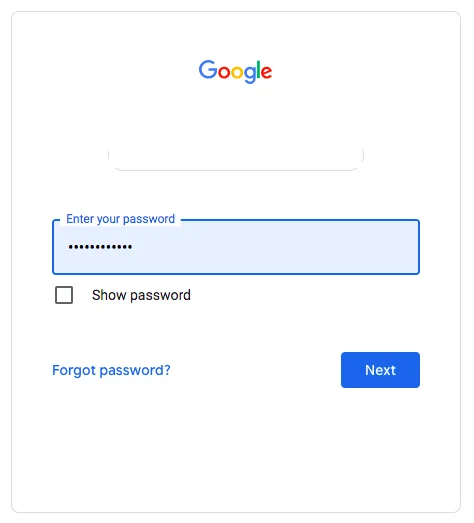
- Tap or click on your profile icon at top right and select “Manage your Google account”
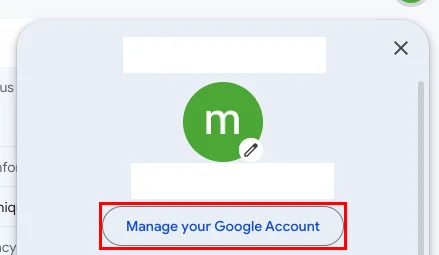
- In the left column, choose “Security”
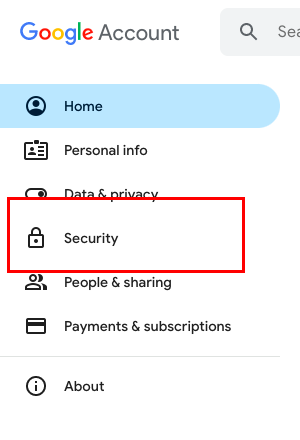
- Select “2-Step Verification” in the “Signing in to Google” section
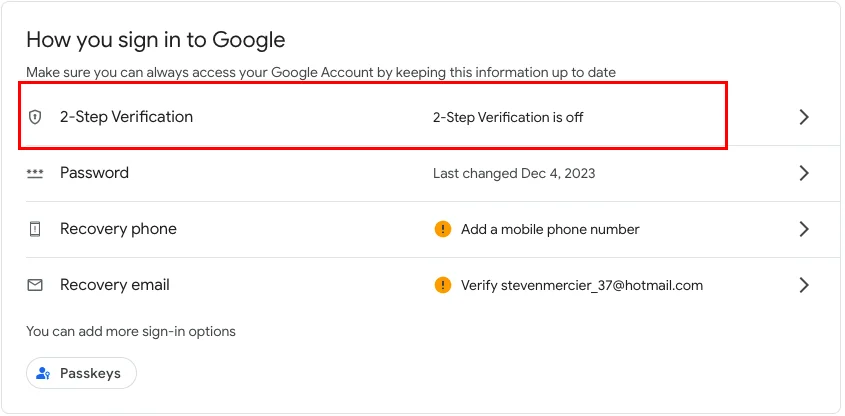
- Click on “Get started”
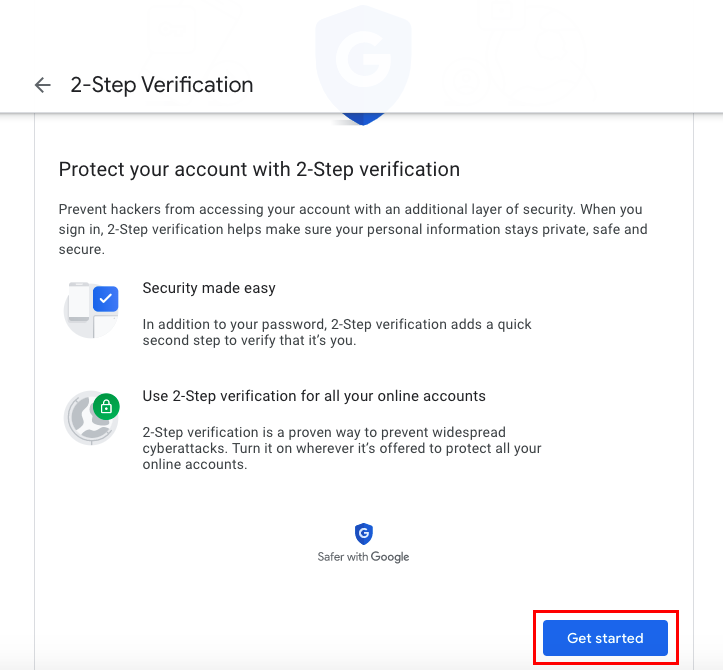
- Choose your 2FA method (SMS, smartphone, etc)
- Follow the steps to validate a verification code received
- 2FA is enabled! Save your recovery codes
And that’s it, two-factor authentication is now in place to better secure your Gmail account! However, you will need to get used to this new way your email service works. But don’t panic, there is nothing too complicated about it.
How to use your Gmail account once 2FA is enabled?
Once you have enabled 2FA on your account, daily use remains very simple. Only some details will change:
- When logging in: after entering your password, you will need to type the verification code received by SMS, call, or generated by your mobile app.
- On “trusted” devices: you will need to type a code the first time you log in. You can then check “Remember this device” so you won’t need a code on that computer or smartphone again.
- Third party apps: if logging in from a non-Google mail app, generate a single-use “app password” specific to that app.
- When traveling: have a backup offline method available (SMS, call, physical key) in case you don’t have network access to receive codes.
- Recovery codes: keep the codes generated during setup in a safe place. They allow temporarily disabling 2FA if you lose your phone.
So you just need to get used to validating your identity in two steps. This additional procedure will quickly become second nature.
Our 5 tips to keep your Gmail account secure
Even with 2FA, your account is not impervious to cyber threats. It is therefore important to maintain some good practices to strengthen the security of your account:
- Use unique and complex passwords for each online service. Avoid reusing the same password across multiple sites.
- Enable unusual activity detection in your Google account settings. You will be notified by email in case of suspicious access.
- Never communicate your password by email or phone, even to someone claiming to be a Google employee.
- Regularly check connected devices in the security settings and revoke access for those you no longer use.
- Use a reliable password manager like 1Password or LastPass to generate and store unique, complex passwords.
Of course, also make sure to keep apps, operating systems, and antivirus up-to-date on all your devices. And don’t forget to back up your 2FA recovery codes in a safe place!

How to disable Two-Factor Authentication
Disabling 2FA on your Gmail account is highly discouraged, but may sometimes be necessary. So here is the detailed tutorial to achieve it:
- Sign in to your Gmail account from a web browser
- Click or tap on your profile picture at top right
- In the menu, select “Manage your Google account”
- In the left column, click on “Security”
- Scroll down to “2-Step Verification” and click the “Turn off” button
- You will receive an SMS or call with a verification code. Enter it.
- Confirm that you want to disable 2FA in the warning window
- Finally, click “Turn off” to permanently confirm the deactivation
Two-factor authentication is now disabled. Your account reverts to its standard security level with simple password authentication.
But be aware that disabling is not recommended and should remain temporary. If this solution does not work for you, and you wish to leave it disabled, you can always opt for other alternatives to secure your Gmail account.
What are the possible alternatives to 2FA?
Although extremely effective, 2FA is not the only method to secure your Gmail account. You can also use Google passkeys or biometric authentication.
Google Passkeys
Passkeys are a new standard promoted by Google and other web players to replace passwords. The principle:
- You log in with your smartphone, fingerprint, facial recognition or a PIN code.
- A unique digital key is generated to verify your identity.
- No more need for passwords or codes to enter!
These keys are considered highly secure and will likely become widespread in the coming years.
Biometric Authentication

Biometric authentication relies on methods like facial or fingerprint recognition that allow authentication without having to enter anything.
Although very convenient, this form of authentication is less secure than 2FA, as biometric data can be hacked.
For optimal security, the ideal remains to combine biometrics with a second authentication method, like a PIN code or a physical key.
In short, 2FA is probably the most reliable solution for now to secure your e-mail account!
Key takeaways on 2FA for Gmail
In summary, 2FA greatly enhances the secureness of your Gmail account by requiring two proofs of identity instead of just one. It is therefore recommended to enable it quickly if you have not already done so.
- 2FA protects against password theft and hacking
- Several methods exist: SMS, apps, physical keys
- Activation is done in Google settings
- It requires an additional validation step for each login
- 2FA can be disabled if needed
- Always keep recovery codes safe