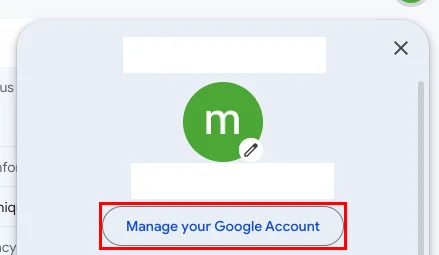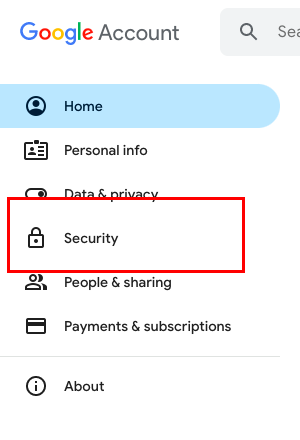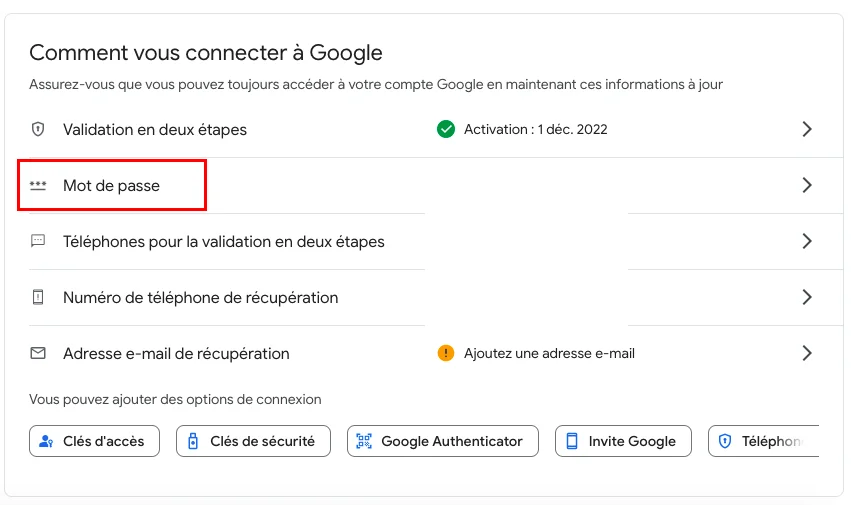Strengthen the security of your Gmail account in 10 minutes with these 8 ultra simple techniques
You use Gmail on a daily basis? Then your inbox likely contains many personal and confidential information that you do not want to be disclosed. That’s why, even though Gmail is a pretty safe service, it is essential to strengthen its security.
Wondering how to do it? Don’t worry, strengthening the protection of your Gmail account is very simple and only takes a few minutes. You just need to follow some simple methods that Debugbar will reveal to you.
Are Gmail accounts 100% secure?
Although relatively safe, your Gmail account is not totally hack-proof. Despite the security measures implemented by Google, vulnerabilities can still exist if you do not activate certain options.
And this could be disastrous for you, because if your Gmail account is hacked, you risk :
- Theft of some of your IDs and passwords
- Reading private messages that may contain sensitive information
- Impersonation to send spam or scam your loved ones in your name
- Theft of information from your bank card associated with your Google account
- Takeover of your Google contacts, calendar, photos, and documents
- Redirection of your emails to another address
- Installation of malware on your devices connected to your account
In short, a hacked Gmail account can quickly become a nightmare. Fortunately, Google provides many tools to strengthen the protection of your account. A few steps are enough to make it practically unbreakable. Let’s see that.

The 8 things to do to secure your Gmail account
As you’ll have understood, Gmail accounts are rather secure, but their basic configuration does not offer you optimal protection. It is therefore necessary to carry out some actions on your side to strengthen the security of your account. Let’s see what they are!
1. Use a strong password
Your first line of defense is a good password. Hackers today have sophisticated tools to guess weak passwords like “azerty123”.
To avoid this, it is therefore essential to use a strong password. It must:
- Contain at least 8 characters
- And mix uppercase and lowercase letters, numbers and symbols
Avoid using birthdates, children’s names or other personal information that is easily guessable. Opt for a random string of characters instead.
Once you have chosen your password, you just have to change it. To do this:
- Sign in to your Gmail account
- Click on the icon with your username initials at the top right and then click on “Manage your Google account”
- In the left column, select the “Security” tab
- Go to the “How to connect to Google” section and click on the “Password” line to change your password
- Write down this password in a secure place so you don’t forget it
Once the password is changed, remember to change it every 3 months to optimize security.
2. Enable two-factor authentication
Two-factor authentication (2FA) is a method that enhances the security of your account by requiring two items to log in instead of just one (the password).
Specifically, once 2FA is enabled, you’ll need to provide:
- Your usual password
- A second verification factor generated on one of your devices only (phone, physical key, mobile app…)
Thus, even if a hacker manages to steal your password, they’ll not be able to access your Gmail account without physical access to your second verification key.
To activate this additional security on your Gmail account, just follow the same steps as for changing your password, but at step 4 you’ll need to click on “Two-Step Verification” to enable the option.
This simple 2-minute operation significantly boosts the security of your account.
3. Manage connected devices
When you log in to your Gmail account from a device (computer, smartphone, tablet), it is automatically added to the list of devices “Connected” to your account.
It is essential to manage this list carefully because any connection from an unknown or obsolete device may indicate that your account is being used unknowingly by a malicious third party.
To effectively secure your connected devices, follow the same procedure as for the previous options up to step 3 (security settings), then:
- Go to the “Your devices” section
- Click on “Manage all devices”
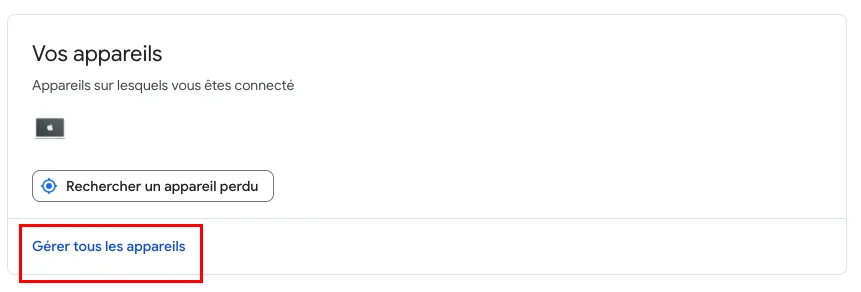
- Select any devices you do not recognize and click on “Disconnect”
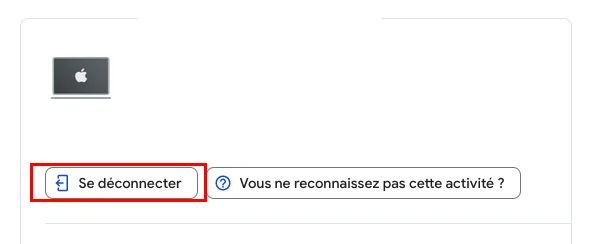
By regularly checking this list, you’ll quickly identify any unauthorized connection to strengthen the protection of your account.
4. Limit access from third party apps
Many applications require access to your Gmail account during installation. However, some of them may collect your personal data without you realizing it.
It is therefore essential to limit this access only to trusted third party applications. Dubious apps can indeed view your emails, contacts and private information if you give them permission.
To minimize risks, follow these steps:
- Sign in and go to the security settings of your Google account (step 3 of previous tutorials)
- Go to the “Connections to third party apps and services” section
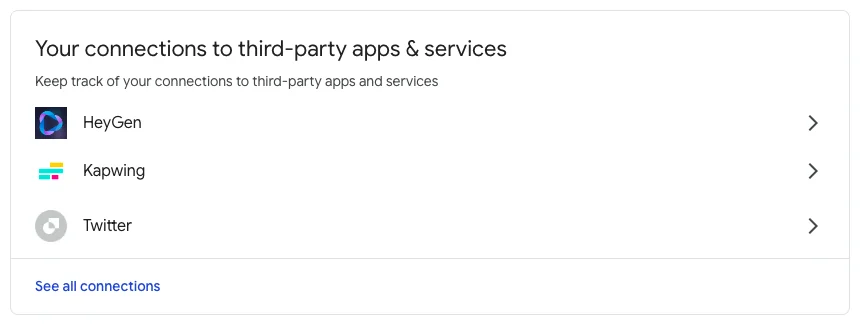
- Click on “View all connections”
- Select the apps you no longer want and click “Remove all connections you have with…”
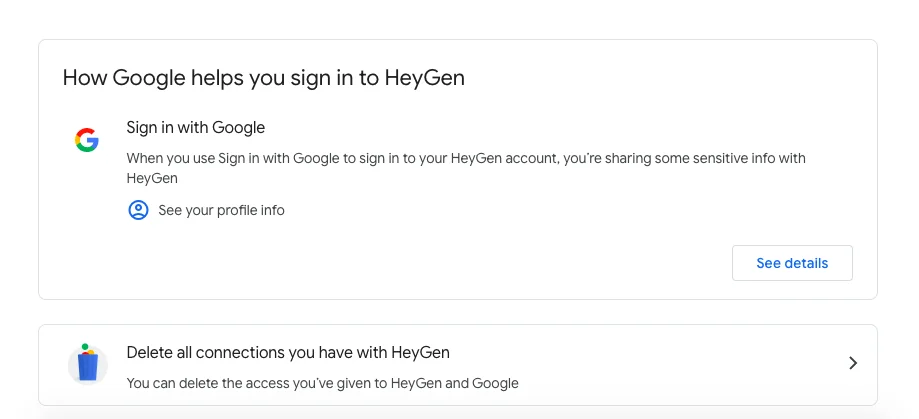
By regularly cleaning up third-party access permissions, you drastically reduce the risk of personal data leakage.
5. Enable suspicious activity notifications
Google offers a very useful feature to quickly detect any suspicious activity on your Gmail account.
These are unusual activity notifications. When this option is activated, you receive an email alert if an unrecognized connection or action is detected on your account.
With these notifications, you can react immediately in case of hacking by resetting your password or blocking access from the suspicious device. This limits the damage and quickly secures your account.
6. Back up your emails
In case your Gmail account is hacked, it is likely the hacker will delete all your emails. To avoid losing them permanently, it is essential to back them up regularly.
Several options are available to you:
- Use Gmail archiving to download a copy of your messages
- Set up automatic forwarding to another email address
- Install an email client to sync them to your computer
With frequent backups, you will be able to recover all your emails even after a hack. Your mailbox will be operational again in a few clicks.
7. Use confidential mode
Gmail’s confidential mode makes your emails unreadable to hackers, but isn’t an end-to-end encryption of your emails. However, it does offer a certain level of control over access to your messages.
Specifically, this mode:
- Requires the recipient to click on a link to access the email content
- Allows setting a limited access duration to the message
- Can require an SMS code from the recipient to open the message
Thus, even if your emails are not encrypted, you retain some control over their access by the recipient.
To enable confidential mode:
- Compose your email in Gmail
- Click on the “padlock” icon at the bottom
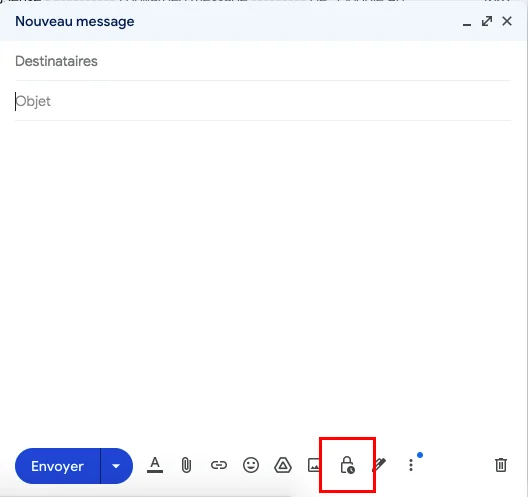
- Set your access control options
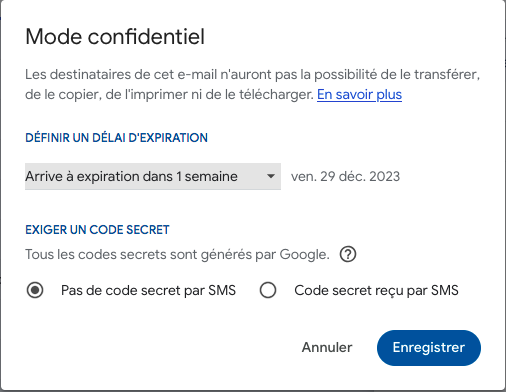
- Click “Save” then “Send”
However, this feature does not replace true end-to-end encryption. If confidentiality is critical for you, it is preferable to encrypt your emails.
8. Use a password manager
Password managers are indispensable tools to strengthen the security of your online accounts, including your Gmail.
These services allow you to:
- Generate unique and strong passwords for each service
- Store them in an encrypted vault
- Automatically log into each site
Thus, you don’t have to remember all your passwords. And even if one password leaks, the others remain protected.
To find a good manager, you can check out our article on the 5 best password managers in 2023.
Take the time to choose and configure a reliable manager. Your online security will be significantly enhanced.
Securing your Gmail inbox: let’s summarize
To sum up, Google ensures the security of your Gmail inbox, but it is essential to strengthen it to preserve your private information. To do this, you can in particular:
- Adopt strong and unique passwords for each service
- Enable two-factor authentication to add an extra barrier (physical key, phone…)
- Regularly check devices connected to your account
- Limit third party app access permissions
- Backup your messages so you can recover them in case of hacking
- Use an end-to-end email encryption solution
By following these best practices, you drastically reduce the risks of your account being hacked and can detect any suspicious use faster. The security of your Gmail messaging must remain a constant priority.