The easy guide to add social media profiles to your Google Business Profile
In the digital age, visibility is currency. And when it comes to getting found, Google is the kingpin.
But what if there was a way to supercharge your online presence, blending the might of Google with the intimacy of social media? The secret? Your Google Business Profile, turbo-charged with your social media links!
In this guide, Debugbar will give you a tutorial to seamlessly integrate your social media profiles into Google Business Profile listing.
Quick reminder: What is Google Business Profile (formerly Google My Business)?
Google Business Profile, formerly known as Google My Business (GMB), is a free tool by Google that lets businesses, organizations, and professionals manage their online presence across Google platforms, including Search and Maps.
To ensure businesses are easily found and understood by potential customers, this tool has several key features:
- Business information: It allows you to update details such as name, address, phone number, website, business hours and more. Accurate information is vital to help customers connect effectively.
- Posts: Businesses can create posts that showcase announcements, offers, events or product updates on their profile. This aids engagement and keeps the profile fresh and relevant.
- Photos and videos: Visual content can be added to highlight the business. Regularly updated photos and videos increase profile attractiveness to users.
- Reviews: Customers leave reviews and ratings, which can be responded to by the business. Managing these interactions helps maintain a positive online reputation.
- Insights: Google provides data on how customers search for the business and what actions they take on the profile. This helps businesses understand their audience better for informed decision-making.
- Messaging: Some regions and industries can communicate directly with customers, reaching out via the Google Business Profile.
- Bookings: Service industry businesses have an option for appointment booking straight from their profile.
- Attributes: Unique offerings or amenities like “Free Wi-Fi” or “Wheelchair Accessible” can be highlighted.
In rebranding and evolving this tool, Google simplifies how local businesses interact with customers on its platform, aiming to boost online presence prominence and effectiveness. But it’s even more efficient when it’s linked to your social media profiles…
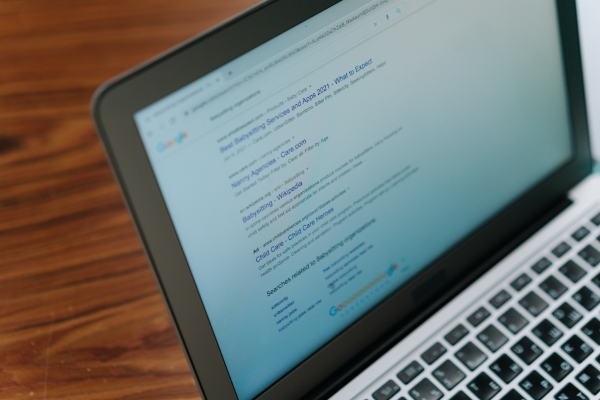
Why is it important to add your social profiles to your Google Business Profile listing?
Unlocking a higher brand visibility involves representing your business accurately across all digital platforms – including social media.
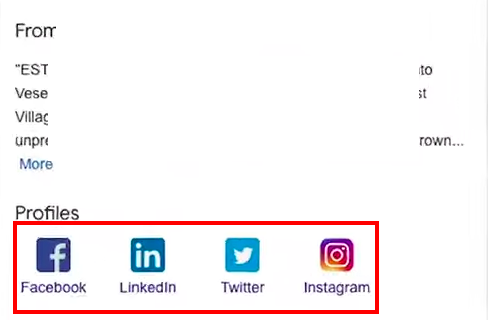
Here’s why linking your social profiles (Facebook, Instagram…) to your GBP listing matters:
- Increased reach: With social profile links right on your Google Business Profile, you’re opening new avenues for potential customers to explore and connect with your business.
- Social proof: When users can see your active social profiles along with the reviews and engagements, it lends more credibility to your business.
- Unified online presence: Displaying a cohesive image of your business across multiple platforms provides an organized, professional front that can impress potential customers.
- Improved customer support: Social media platforms often provide direct messaging services, allowing customers another avenue to reach out to your business.
- SEO: Believe it or not, an integrated online presence can positively impact your SEO rankings. By linking your social profiles to your GMB listing, you’re creating high-quality backlinks to your social pages. This not only boosts the authority of your social media accounts but also signals search engines about the credibility and relevance of your business in its domain.
So, now that you’re convinced that adding your social media profiles to your GBP profile is essential, let’s see how to do it!
The complete tutorial to add your social profiles to your Google Business Profile listing
Let’s kick things off and build a well-connected digital presence!
Step 1: Link your website to Google Business Profile listing
Begin by linking your website’s URL to your GBP. This action is essential as it helps Google establish a connection between your website and the business profile.
- Login to your Google account linked with your Business Profile.
- Go to the ‘Info‘ tab and then in “contact”.
- Look for the ‘Website‘ section.
- Add or update your website’s URL.
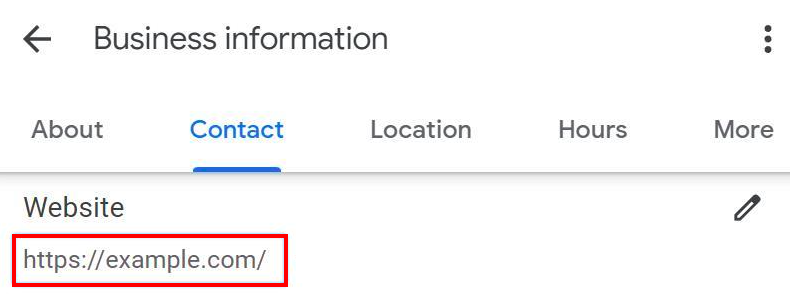
This forms the foundation upon which to add the social media links.
Step 2: Set up social media profiles
If you haven’t already, create social media accounts for your business. You can consider platforms such as Facebook, Instagram, LinkedIn, Medium, Pinterest, Reddit, TikTok, Twitter and YouTube.
- Ensure that each profile contains accurate and consistent business information.
- Complete profile setup with display pictures and header images that reflect your brand identity.
The completeness and consistency of information across these profiles increase opportunities for Google’s Knowledge Graph to pick details.
Step 3: Network your social media properties
Interconnect all your social media accounts with each other and with the main website.
To do so:
- Navigate to account settings on every social media platform.
- Add links connecting back to your main website and other social media profiles.
Doing this assists Google’s algorithm in recognizing and associating your social profiles.
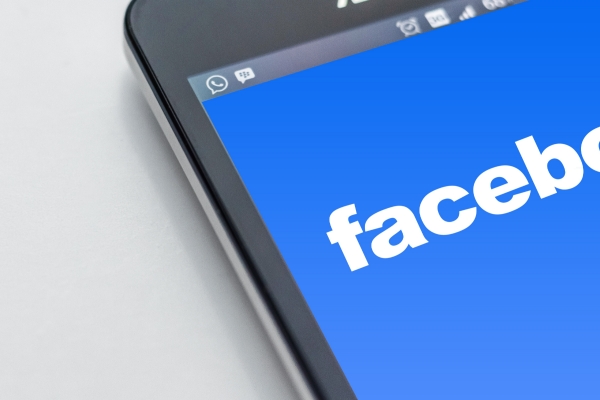
Step 4: Embed social profiles links on your website
Backlinking from your website to your social profiles adds another degree of connection.
Rest assured, it’s not as complicated as it sounds.
- Add hyperlinks leading to each of your social media profiles across relevant sections of the website such as:
- The header/footer,
- ‘About Us’ page,
- And Contact page.
- Ensure that you label these hyperlinks or icons with appropriate alt tags that further cement their association with respective platforms.
Step 5: Implement schema markup on your website
The next step involves injecting Schema Markup onto your website.
- Add specific JSON-LD scripts into the HTML of webpages containing the “sameAs” property for each of your social media profiles.
- You can utilize online tools such as Google’s Structured Data Markup Helper or JSON-LD Schema Generator to create these scripts.
This schema helps Google present enriched results for your business on platforms like Maps, Search, and Knowledge panel.
Step 6: Share cross-links on social media sites
Boost association strength by actively posting links between different properties.
- Share links from your main site leading to respective social pages across platforms and vice versa.
- Maintain active management of all social profiles. Consider advertisements to quickly build an audience.
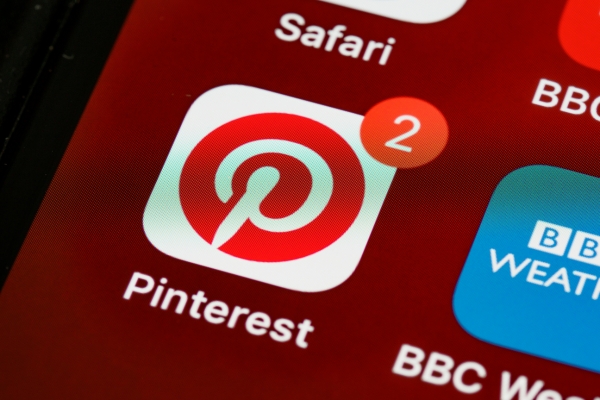
Step 7: Configure local business listings (Optional)
You may also register for local business directories.
To do so, create an account and list business details on trusted directories like Crunchbase, Bing Places, HubSpot Directory, Yelp, MerchantCircle, Better Business Bureau, Hotfrog and Local.com.
This step enhances understanding of associations between different profiles related to your business.
Step 8: Anticipate social media icons appearance on GMB
Be patient. Google will begin displaying social media icons on Google Business Profile once its Knowledge Graph has verified enough information.
Stay vigilant: Monitor regularly appearing information for correctness and completeness of provided links.
Remember: maintaining consistency across all platforms is key. Consistency ensures seamless recognition by Google’s algorithm while creating a unified brand image for consumers.
Add my social profiles on my Google Business Profile: what you have to remember
Knowing how to add social profiles to your Google Business Profile (formerly GMB) is more than just a nifty digital skill; it’s a strategic move to enhance your online presence.
To recap:
- Social profiles visibility on Google Business Profile boosts reach, consolidates social proof, unifies online presence and facilitates better customer support.
- Adding links involves setting up interconnected social media properties, backlinking from your website, implementing Schema Markup, and maintaining consistency in profile information.
- Patient monitoring post-link addition ensures that displayed information is correct and complete.