Manage your photos on Google Business Profile (GMB)
Your Google my business page (now Google Business Profile) is a showcase that contributes to the good reputation of your company. It is therefore necessary to optimize it in order to improve your online presence. To do this, it is recommended to fill in your GMB profile completely.
A well-filled Google Business profile (GBP) has a better chance of benefiting from a good local referencing. Among the elements to provide are photos. These have the ability to improve your Google ranking and attract clients. The ideal would be to make good management of your photos on Google my business. Find out how to do it.
The importance of photos with Google business profile
Various visual features are available to help enrich your listing on Google My Business. On your GBP profile, you can upload photos of your business. You can also upload videos.
Pictures on a GMB listing have a strong impact and can increase your local traffic. There are several reasons for this.
In Google, a complete GBP listing quickly appears at the top of the search results. This is helped by the search engine’s algorithm, which favors GMB listings with images. A company with photos on its GMB page gets 35% more clicks than a company without pictures on it.
Having more than 100 photos on your Google My Business profile gives a visibility boost
A study of hundreds of pages showed that having more than 100 images on your GBP profile is a factor that boosts the local SEO of a business’ website.
For businesses that don’t put photos on their profiles, Google does it for them. In these cases, Google usually takes pics from Google Street View. In addition, Google gives your clients the ability to upload photographs on your GBP listing for you.
However, these images may not be to your establishment’s advantage. They may also be of poor quality.
Remember that on the internet, images increase visibility, engagement and click-through rates. This is what we can see on the Google my business pages of businesses.
The purpose of photos on Google my business is to give internet users a real look at your business and your services. Pictures allow customers to feel a sense of transparency about your business.
That said, clients are able to project themselves more easily. They form an opinion about your company long before they can visit your premises. Great images influence their decisions.
What are the types and formats of photos on Google business profile ?
The images to be added to your GBP listing must meet a certain standard. First of all, they must be in PNG or JPG format. Their size must be at least 10 kb and no more than 5 Mb.
The pictures must also comply with Google’s content policies and guidelines. To your Google my Business listing (or Business Profile), you are able to add 3 main types of pictures.
A profile picture or logo
This is the first way customers can identify or recognize your business. This picture appears as soon as you respond to the reviews given by your clients about your establishment.
This type of picture should have an ideal size of 250 X 250 pixels. It should be at least 120 X 120 pixels and maximum 5200 X 5300 pixels.
A cover photo
This picture is the one that your customers will see first when they visit your Google my business page. It represents your establishment.
However, it should be noted that the cover photo you upload will not necessarily be the one that will be taken into account by Google to represent your business. By uploading it, you are just telling Google that this is the one you prefer to represent you.
The cover photo can be different from the one you have chosen.
In order to comply with the ideal format, the cover photo of your establishment must be 1080 X 608 pixels. The minimum size accepted for this type of photograph on Google my business is 480 X 270 pixels. The maximum size is 2120 X 1192 pixels.
Additional photos
Additional pictures allow you to show your establishment from other angles. You can let your clients know what your premises look like for example. Companies use this type of picture to showcase their various services and products.
The ideal format required is 497 X 373 pixels. The minimum recommended width is 497 pixels and the maximum size is 2048 X 2048 pixels.
To your GMB ads, you can add photographs of the interior and exterior of your establishment. You can also include photos of your team at work and of your products. You can also post photos of common areas, drinks, food, etc.
Depending on the type of activity of your establishment, Google recommends adding a minimum of 3 photos among the types mentioned above.
It remains quite rigorous on the respect of the different formats. In fact, if you upload an image that does not correspond to the recommendations, you’ll be offered a resizing to the ideal format.
Ensure the quality of the photo to be uploaded to Google business profile
The quality of the pictures you add to the GBP listing is very important. A great picture gives a good view of your business.
On the other hand, a blurred photo will give an inglorious impression of your business. It is therefore important to choose your photos carefully. You should also avoid archive or stock photos. These are deleted by GMB anyway.
The photographs to be added must not be abusively modified. They must perfectly reflect reality.
The images correspond to the first contacts that Internet users have with your establishment. They must allow through the Google My Business listing to gain the trust of its customers.
You must ensure that your customers cannot be identified on the photos, especially when they are taken at home. The photos of your establishment must also be updated regularly.
This ensures that customers are not surprised when they visit your premises. Google has a preference for businesses that update their information frequently. Regular activity on your GBP profile tells Google that your business is active.
How do I add photos via desktop or mobile in Google business profile ?
On GMB, businesses can add a photograph to their profile from desktop or mobile.
Adding a photo to Google my business from a computer
To do so, log in to the Google my business interface
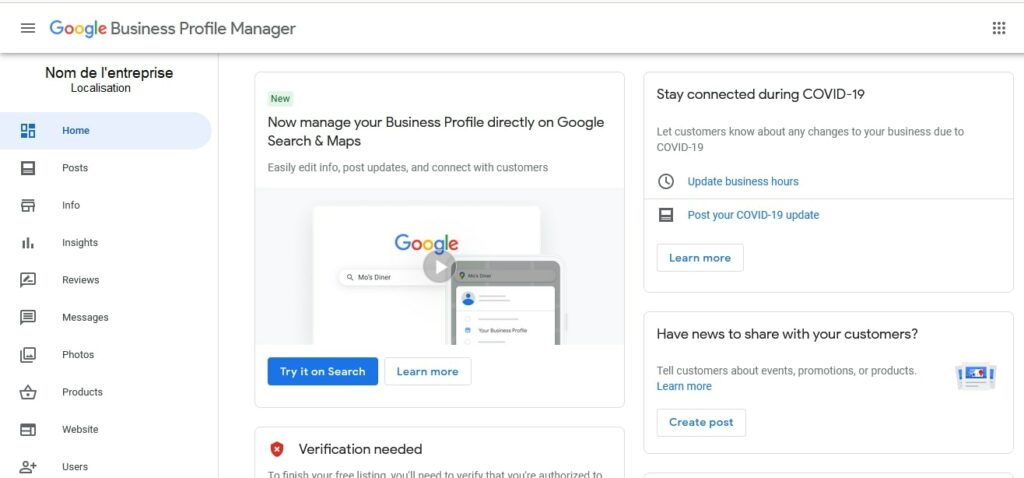
- Click on the establishment to which you want to assign a photo if you manage several;
- Then click on the tab ”photos” in the left menu.
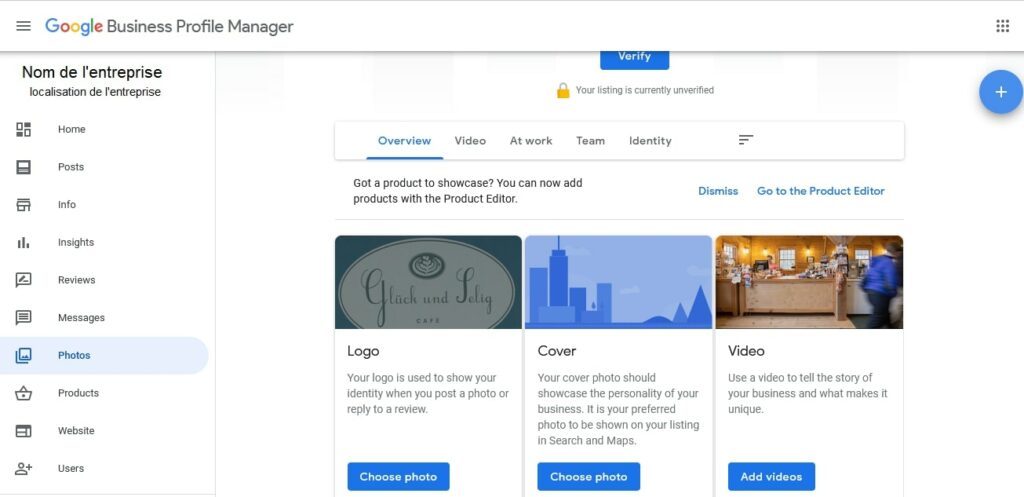
- In the upper right corner, there is the “plus” button, click on it.
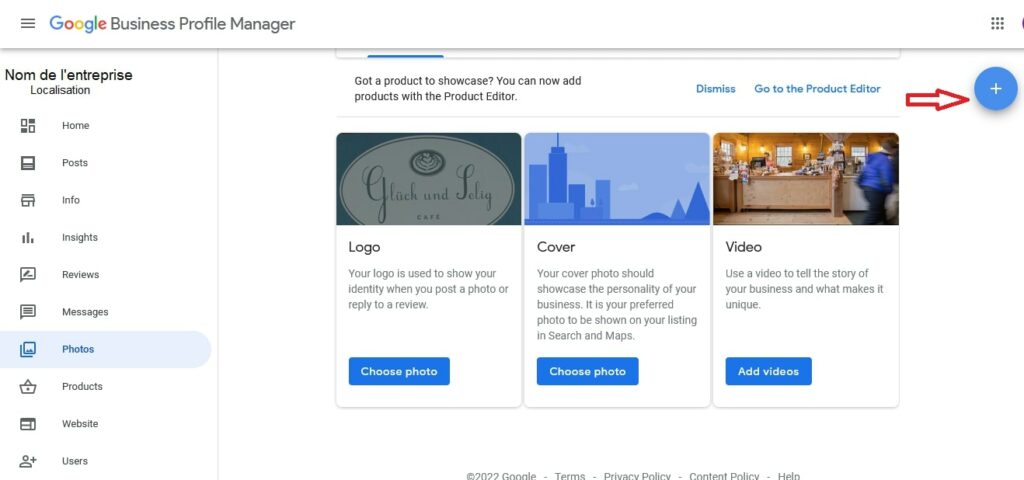
- Browse the files on your computer and choose the photograph that suits you.
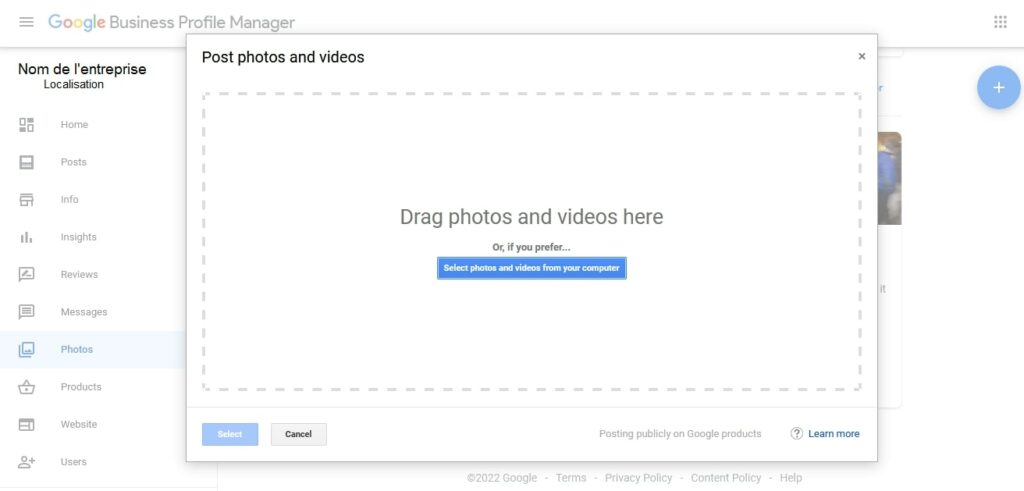
Add a photograph to Google my Business from a mobile device
- From your mobile device, enter the Google my business application;
- Press on ”Home”;
- in the lower right corner of the screen is an icon ”+”, click on it;
- then choose the option to add photos;
- choose the type of picture that suits you;
- Browse your files and select an image;
- click on the upload button.
Status of photos added to Google business profile
After adding a photo to Google my business, it is not automatically published. It first goes through several states. This is because Google first reviews the photo to see if it complies with its policies regarding photos and videos.
Right after the media is uploaded, it is put on hold. At this point, the image remains inaccessible to customers.
The second state is referred to as “not approved“. This state is displayed when the picture does not respect the guidelines of Google or has been reported. It remains invisible on Google Maps or in searches.
The last state is ”published”. Here, the photo is validated by Google. It becomes visible to customers on Maps as in search.
How to delete a photo in Google business profile?
Deleting a photograph is easy on Google my business. However, everything depends on the person who posted the picture.
Deleting photos added by your business
- Log in to your GBP dashboard;
- Select the establishment concerned if you manage several;
- Select the option ”photos” located in the left menu;
- choose the photo you want to delete ;
- finally click on the trash to delete the image.
Deleting photos posted by users
If people post photos to your profile that are detrimental to your business, you cannot delete them. To remove a customer photo on Google my business, you’ll need to report it.
To report a customer photo, you have to go through several steps that differ depending on the terminal used.
From a computer
- Connect to your Google my business space;
- Choose the establishment concerned if you have several;
- Click on the option ”Photos” in the menu;
- Make a search for the photo to report;
- Then click on the flag icon in the upper right corner.
From a mobile device
- Enter the application GMB ;
- click on more, then on photos ;
- click on the photo to report;
- click again on plus represented by three dots;
- Finally, report the photo.
Even if you are not logged in, you can report a photo.
Management of the logo and related bugs
To add your logo on Google my business, always go to ”photos”.
- Choose the logo as the type of photo to add.
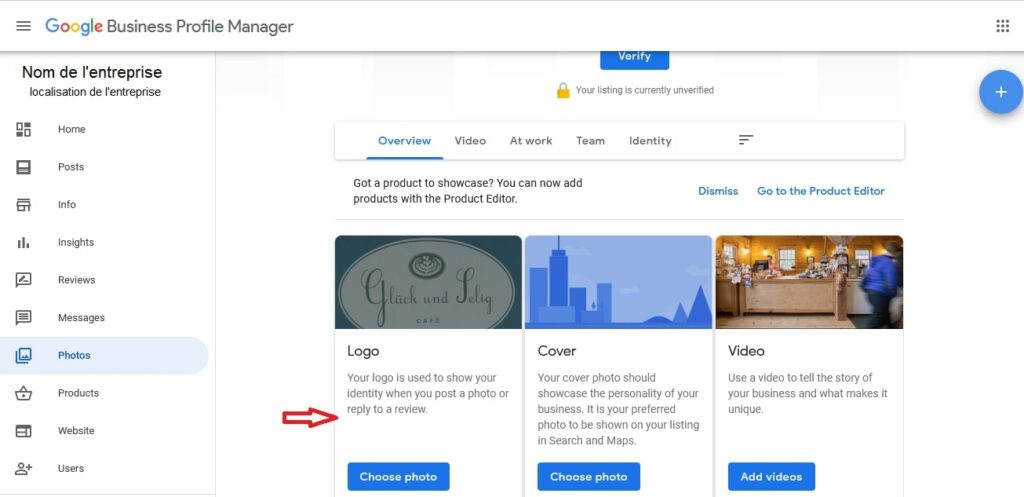
- Then click on choose photo ;
- browse your computer to choose your profile photo.
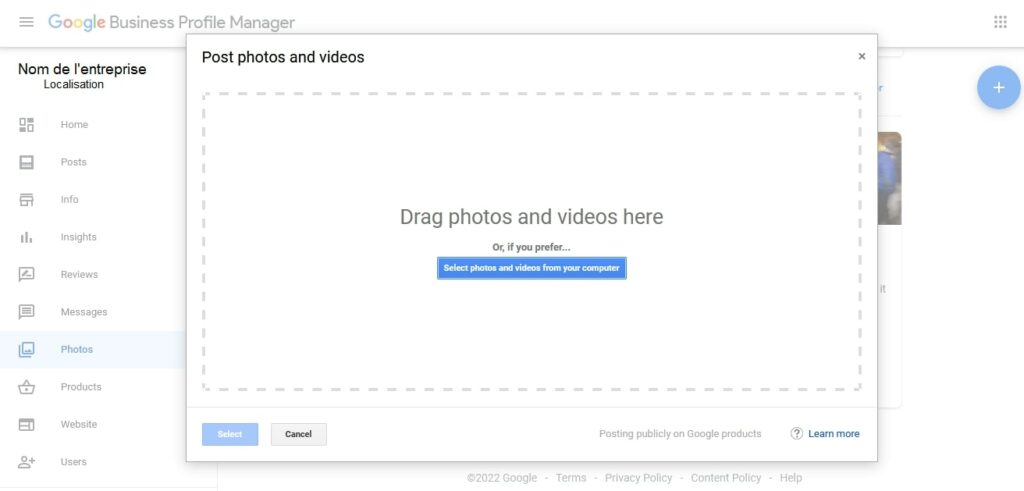
Sometimes, even after adding a logo, the profile picture field remains empty. This gives you the impression that there is no logo because the profile picture is not displayed.
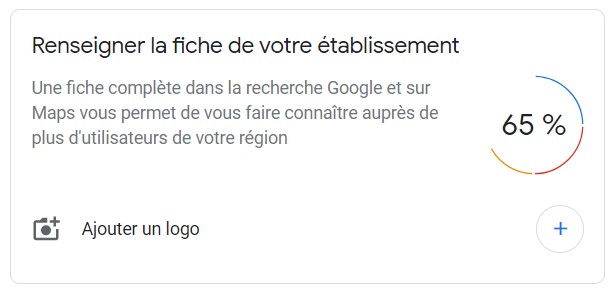
This bug may be due to incorrect information. To be sure, you should check if you have provided all the information requested in your company profile.
So check :
- the name of the establishment ;
- the opening hours;
- company contact information (phone number);
- valid street address.
Also check that your image respects the standards requested by Google. Also, if the photo you want to add is not of good quality, you can always use a photo posted by your customers.
The cover photo of your company’s GMB profile is added in the same way as the logo.
However, during the upload process, you must choose this time cover as the type of photographs to add.